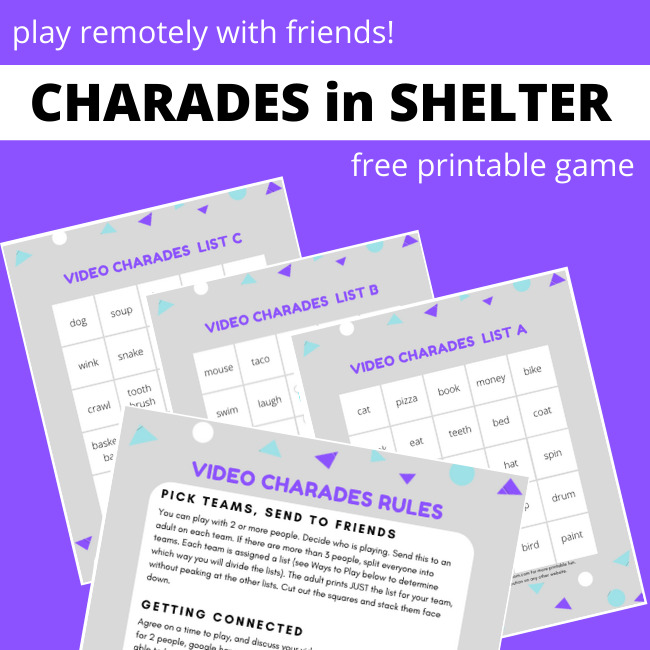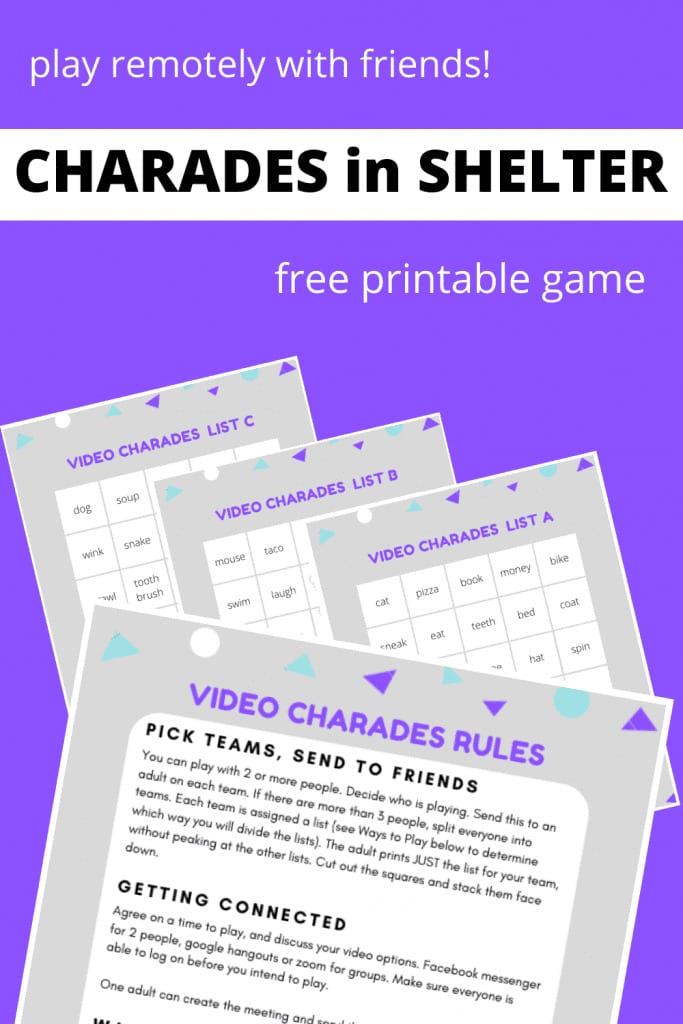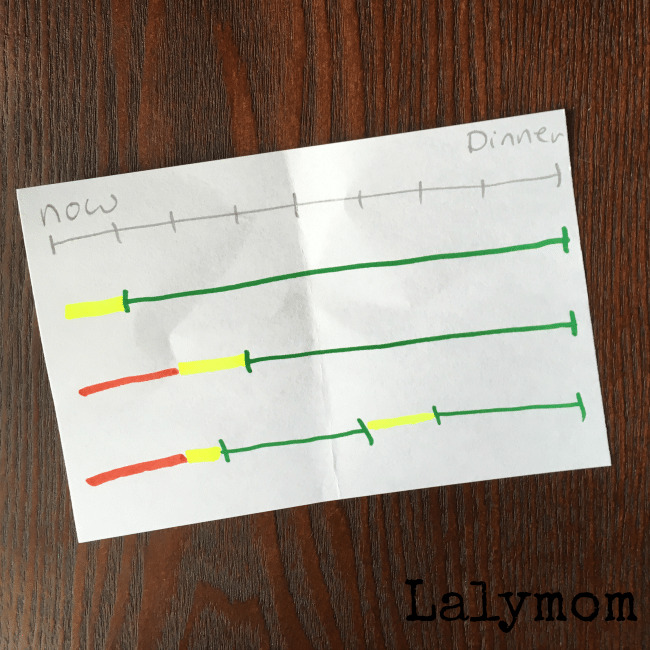Charades for Zoom – Play Remotely with Friends (FREE PRINTABLE)
Today I am sharing a free printable charades for zoom game that you can play with friends by video chat when you are all stuck at home. Instructions and charades prompt cards are included in the 4 page printable. Please see the TEXT LINK below the instructions to get your copy.
Sometimes you need to find ways to have fun, even when you can't leave the house.
That is the situation we are in right now as we are all hunkering down at home.
Let's keep connected and having fun with this simple version of charades. It is meant to be played over video chat but I suppose you could play in person as well.
RELATED: Memory Box Interview for Kids – Print and fill out to help remember what life was like at this age.
Keep this idea in mind as a way to celebrate birthdays from afar, to connect with faraway family, to play if someone is sick in the hospital, or even as a fun activity with the grandkids.
In order to play with friends when you are all at home, you will need to be able to make a video call to one another. Not sure how to do this? Read on!
How to Make Group Video Calls
There are plenty of ways to connect with friends and family over video, that allow you to have some fun and send a smile to someone you love.
Here are four popular options to connect by video:
- Facebook Messenger- If you are only calling one other person, and you both have a Facebook account (also works on Facebook Messenger for kids) then just open up a facebook message to that person, and click the video camera to call them via video call.
- Google Hangouts– If you want to connect to a small group, it may be easiest to go to https://hangouts.google.com/ click video call, and then either add people using their email address, or click “copy link to share” to send it to the people you want to call. You should be able to have up to 25 people on the call, however usually the screen will have a display that shows only the 9-10 most active people. The rest of the people can still see and hear the call, their screen is just not shown unless they start talking. You can also screen share if you need to show someone how to do something on your computer. There used to be a way for non-google users to join hangouts but as far as I can tell from their FAQ, you need to be a google/gmail user to join or make the call. Here is the Google Hangout Support Page if you have questions about it. They also have tutorials.
- Zoom– Zoom is a video call app that is very easy to use, once you get the app and sign up for an account. There is a free option that allows up to 100 people to be on a video call for up to 40 minutes. If you need to do more than that many people or minutes, you may need to look into the paid options. Everyone will need to have the app and sign in. The person organizing the call can send out the link and everyone signs on at the agreed upon time. The call will begin once the organizer enters the call. It also allows screen sharing to show everyone your computer desktop. They also have a support and tutorials page.
- RELATED TUTORIAL: The easy way to change your Zoom background
- Skype- I'm adding skype because I know it's a popular video call option but I personally have not used it in a long time. You will need to log on using your Microsoft account credentials. You can either use the app or join a call in a web browser. Skype allows up to 50 people to join the video call. It also allows screen sharing if you need to show how to do something on the computer. Here is their support page on How to Get Started with Skype. You can also get troubleshooting help there.
If you have trouble with any of these options, please consult the support page for the one you choose to be sure you get your question answered.
RELATED: 20+ Video Chat Games and Activities
Video Charades Instructions:
1. Pick teams, send to friends
You can play with 2 or more people. Decide who is playing. Send this blog post link to an adult on each team and they can print their copy at the bold text link below. If there are more than 3 people, split everyone into teams. Each team is assigned a list (see Ways to Play below to determine which way you will divide the lists). The adult prints JUST the list for your team, without peaking at the other lists. Cut out the squares and stack them face down.
2. Getting connected
Agree on a time to play, and pick a video connection option. Facebook messenger for 2 people, google hangouts, skype or zoom for groups. Make sure everyone is able to log on before you intend to play.
One adult can create the meeting and send the link or invite the others.
3. Ways to Play
Just for fun: Everyone guesses during each person's turn, just take turns acting out your card. Timer optional. In this case each person/team picks one list.
Competitive version: Divide everyone into 2 or 3 teams and each team only guesses during their teammate's turn. In this version, one person on each team gets a different list so that you are not going off the same list. Discard any repeats. Decide on a timer and how time keeping will work. Select a score keeper and mark one point for each correctly guessed card.
Video Charades Free Printable
Here is where to get your copy of this free printable charades game:
Please CLICK HERE ON THIS TEXT LINK to get my charades printable.
Share this blog post with others who might want to play charades with friends!
Pin it here: