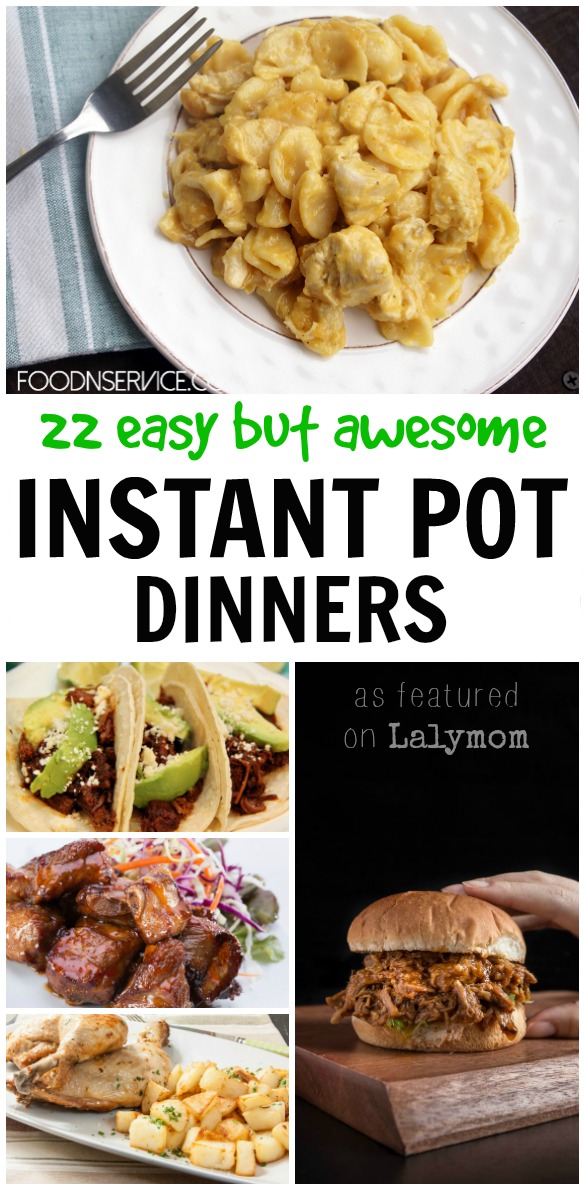30+ ZOOM Video Chat Games and Activities – Play remotely from home!
Today I am sharing a huge list of video chat games and activities for kids to play remotely from home. This is NOT a place to connect with other people or a portal to play the games or activities. This is to give you ideas of fun things to do while on a Zoom video chat with people you already know. 😉 You will find simple game ideas, printables, videos, books and even some things to buy. I am adding a few partner affiliate links to this post, which means that if you click through and buy something, I receive a small commission which pays support the free content I share on this website.
(Sidenote, I got that stock image above from a website called Canva. It feels weird to use a stock photo of someone else's family but they are cute!)
Being stuck at home can be a big bummer, especially for kids. Whether school is closed, they are home sick or you are on summer break, it's always nice to connect with friends when you are at home for an extended time.
It's also great to have fun things to do with grandkids, cousins or friends across the globe remotely, if you can't get together in person.
We have been stuck at home for a little over a week now, and we just had our first virtual Girl Scout meeting. It seemed like the girls loved the opportunity to see each other, catch up and play a fun little game in the midst of a new daily schedule.
I wanted to have a handy list of fun ideas for our Virtual Girl Scout Meetings, and online get togethers with friends and cousins. I figured a lot of people would enjoy these ideas, so I put them together to share.
Before I get the the giant list of games and activities below, I wanted to talk about HOW to set up a video chat with a group.
How to Video Chat with Friends and Family
If you are new to video chats, there are several platforms on which you can connect, whether you are trying to talk to just one person or many. These can all be accessed from a computer that has a camera as well as on a smartphone or tablet.
Here are four popular options to connect by video:
- Facebook Messenger- Super quick and easy. If you are only calling one other person, and you both have a Facebook account (also works on Facebook Messenger for kids) then just open up a facebook message to that person, and click the video camera to call them via video call.
- Zoom– Zoom is a popular video call app that is very easy to use, once you get the app and sign up for an account. There is a free option that allows up to 100 people to be on a video call for up to 40 minutes. Some have said they have relaxed the maximum for the time being but not sure how long that lasts. If you need to do more than that many people or minutes, you may need to look into the paid options. Or take a snack break and start a new meeting ten minutes alter. Everyone will need to have the app and sign in. The person organizing the call can send out the link and everyone signs on at the agreed upon time. The call will begin once the organizer enters the call. It also allows screen sharing to show everyone your computer desktop. They also have a support and tutorials page.
- Google Hangouts– If you want to connect to a small group, I'm a big Google users, so I find it easiest to go to https://hangouts.google.com/ click video call, and then either add people using their email address, or click “copy link to share” to send it to the people you want to call. Computer users can click your link and it should open in a browser. On a mobile device you will need to install the Google Hangouts app. You should be able to have up to 25 people on the call, however usually the screen will have a display that shows only the 9-10 most active people. The rest of the people can still see and hear the call, their screen is just not shown unless they start talking. You can also screen share if you need to show someone how to do something on your computer. There used to be a way for non-google users to join hangouts but as far as I can tell from their FAQ, you need to be a google/gmail user to join or make the call. Here is the Google Hangout Support Page for questions and tutorials. Note: Hangouts also allows you to schedule the meeting through Google calendar by adding everyone's email addresses.
- Skype- I'm adding skype because I know it's a popular video call option but I personally have not used it in a long time. You will need to log on using your Microsoft account credentials. You can either install the app or join a call in a web browser. Skype allows up to 50 people to join the video call. It also allows screen sharing if you need to show how to do something on the computer. Here is their support page on How to Get Started with Skype. You can also get troubleshooting help there.
- Gaming Consoles – A lot of gaming systems allow users to connect and play together from home. Link up your Nintendo Switch and play your favorite games together even though you are apart! Bonus points for setting up a video chat over FaceTime or Zoom for added trash-talking and giggles.
- JackBox Games– These are apps that allow you to link together to play all kinds of fun games. They are mostly rated T for Teens but check out this article on How to Make Jackbox Safe for Kids (And which JackBox games are best to play with kids).
Troubleshooting
If this is new to anyone joining your call, there is a bit of a learning curve to get started on video chats. Remind everyone to be patient and even set up the app well before they are supposed to be online to be sure it is working.
The most common problem people seem to have is, if you have never used your video camera or microphone, they may be turned off or blocked through your chosen security settings. Go to your computer settings and look at the microphone, camera and security settings to check that they are turned on appropriately.
Once you have those settings turned on, you will also need to give the app or website permission to access them, which should be done when you get a pop up after you get started.
I hope this helps! I'm no techno-genius, so for any other questions or problems, please consult the support page for the video chat platform you choose to be sure you get your question answered. 🙂
RELATED: Get Free ZOOM VIRTUAL BACKGROUNDS for the End of the School Year and Father's Day!
Video Chat Games and Activities
Ok! Once you've decided on the video chat platform, and picked a time to meet, it's time to pick the games to play on zoom. It's best to prepare your materials ahead of time, and be sure to mail the Blog Post link to the other people involved if they need to print anything.
Here is a huge list of ideas of activities for kids to do by Video Chat. If there is a bold underline section, click that link to get full details or any printables associated with the game.
- Video Charades (Free printable) Tons of great Zoom Charades Ideas!
- LEGO Challenge Cards (Free Printable)
- JackBox Games (App or console game) makes for a lot of fun, go into settings and switch the Family Friendly setting on to bring the rating from Teen to kid level.
- Simon Says would be fun if everyone has a good connection and camera
- Fold Origami together (Here are 20 Easy Beginner Origami Projects) This idea is from The Chaos and the Clutter who also has a list of Easy Indoor Sensory Activities.
- Minute-to-Win-It Games would be fun over video
- Jackbox Games is a company that makes online games to play with friends remotely. You can use lots of different platforms and there are many games to choose from. Check out this chart to see which Jackbox games are family friendly.
- Gather your ingredients and make one of these 30+ FUN DIY Recipes for Kids (Slime, Goop and more)
- In Directed Drawing Activities, one person reads the directions aloud and everyone draws their own. Share your results at the end! There is a free Directed Drawing sample on her website, or a whole awesome bundle available on her Teachers Pay Teachers Site.
- Disney lovers, play this fun Disney Would You Rather Game (free printable, use the ORANGE button at the bottom of her website)
- Another fun one for Disney Fans is this Disney Who Said It? Trivia Game (Free Printable) They also have versions for Pixar, Star Wars, and American Patriots
- Star Wars Fans will appreciate this battleship style game called Starship (free printable)
- The print at home version of this cool 55-page Let's Color Together! Coloring book is on sale, $2 off right now (this is great because the artist can still support her family but save other's money too!!!) use the code “familytime.”
- Designed by a math teacher for her K-5 coding class, this a really neat Movement Algorithm Activity that could easily be done by video. (video)
- Remember playing MASH as a kid? Here is a cool free MASH Game printable with 2 fun ways to play. Kids can take turns telling each others future. ;-D Classic fun! (free printable)
- Play this Alphabet Scavenger Hunt game by video, run back to the camera when you find the item for each letter. (free printable)
- Here is a cool printable word game, similar to Scattergories. You could play it by writing or scavenger hunt style by running to get an item for each category (free printable using the blue button at the bottom of that website)
More Games and Activities are Listed Below the Images
- Another cool on for LEGO fans is this LEGO Charades game (free printable using the blue button at the bottom of that website)
- These STEM Building Task Cards ask players to use every day materials to build different shapes and numbers (free printable)
- For a funny physical activity, everyone makes their own Cardboard Video Game Tablet. Take turns holding yours up to the screen and “pressing the various buttons” which show everyone else what to do. Jog facing right, jog facing left, jump, squat down. (Free tutorial & game ideas)
- Grab some Hand Puppets or Finger Puppets (or make your own) and take turns putting on puppet shows. 25 Giggle-Inducing DIY Puppets to Make for Kids
- Read stories together- you can read books you have at home, or sign up for your library's eBook service to check out books to read.
- Use this Dollar Store Hack to Make Your Own Theatre Stage to put on a show for each other.
- Make your own version of this recycled cardboard box car dashboard and “take a trip” somewhere together. Discuss where you are going and what you see.
- Take turns posing while everyone else draws your portrait.
- Here are 5 Games to Play At Home, Including a printable detective game. (List and Printable)
I found this awesome video with even more cool ideas of easy, family-friendly games to play over zoom.
Board Games to Play Over Video Chats
I've seen lots of people who are playing games they already own over video chat. See if you can find a way to put to use the ones gathering dust in your game closet!
Here are some ideas for games that easily adapt to a video chat. Some would only require one person to own it, like boggle, where other may require everyone to, such as Battleship. Use your creativity to work with your video confinements.
- Boggle- You take a picture and send it to the other people, or point your camera at it while everyone writes their words. This would be cool with Super Big Boggle!
- Battleship– Each person can set up their own, and you can maybe even try playing as a group.
- Guess Who – You would all need the same version of this game, although there are several varieties of guess who available.
- Taboo – This is a game where you have to get people to guess the top word on the card without saying the related words below. Easiest if everyone has a set, or if one person is the only one giving clues. The standard version is marked 13 and up, while the Kids Vs. Parents Taboo Version has more kid friendly cards.
- Riddle Moo This – Its a silly game and I could see playing it with a group where one person is the leaders and reads the cards and the others guess. Funny for girl scouts or similar.
- Double Ditto – One person reads a category and then everyone writes down 2 answers they think everyone else will say. Share your answers and see whose minds are a match.
- We still have scattergories but I can't find it online right now to link to. You could dictate the categories to everyone, pick a letter and set a timer.
What Video Chat Games and Activities Have Worked For Your Group? Let's Hear it in the comments below. Be sure to share this article with friends and family to keep us all smiling and having fun.